CSS3, the stylish trendsetter of the web development world, has been dazzling us with its new features faster than a cat chasing a laser pointer!
Let’s dive into the most recent additions that have web developers everywhere doing the happy dance.
Table of Contents
CSS Grid Layout: The Magic Carpet of Web Design
Picture this: a world where you can place elements on your webpage as easily as playing Tetris. That’s CSS Grid Layout for you!
This powerful layout system lets you design complex layouts like a pro, without pulling your hair out.
- How it Works: Define a grid structure on your container, and place child elements into grid cells. It’s like a spreadsheet for your webpage.
- Pros: Say goodbye to hacky layout solutions. With Grid, you have full control over rows, columns, and even gaps.
- Cons: Older browsers might give you the cold shoulder, so check compatibility before you leap.
- Introduced in CSS3: March 2017
- Background: The CSS Grid Layout Module Level 1 became a W3C Candidate Recommendation in March 2017. It marked a major advancement in CSS, providing a robust and flexible solution for creating complex grid-based layouts.
CSS Grid Layout Example: The Tetris of Web Design
.container {
display: grid;
grid-template-columns: auto auto auto; /* Three columns */
grid-gap: 10px; /* Gap between rows and columns */
}
.item {
background-color: lavender;
padding: 20px;
text-align: center;
}
/* Your HTML */
<div class="container">
<div class="item">1</div>
<div class="item">2</div>
<div class="item">3</div>
<!-- Add more items as needed -->
</div>
- What’s Happening: The
.containerclass defines a CSS grid with three columns of equal width. Thegrid-gapproperty adds space between the grid cells. - Why It’s Cool: It enables you to arrange elements in a grid layout easily, without the need for floats or positioning hacks. You can quickly change the layout by adjusting the
grid-template-columnsproperty.
Custom Properties (CSS Variables): Your Wardrobe of Styles
Custom properties are like having a closet full of outfits that you can mix and match.
They let you store values (like colors or fonts) and reuse them throughout your stylesheet.
- How it Works: Define a variable like
--main-color: blue;and use it withvar(--main-color). - Pros: Changing themes or styles becomes as easy as changing your socks.
- Cons: Again, some older browsers might not be hip enough to understand.
- Introduced in CSS3: March 2015
- Background: CSS Custom Properties for Cascading Variables Module Level 1 was published as a W3C Working Draft in March 2015. This feature introduced a way to define and use variables directly in CSS, a long-awaited functionality.
Custom Properties (CSS Variables) Example: Your Stylish Wardrobe
:root {
--main-bg-color: coral;
--main-text-color: navy;
}
body {
background-color: var(--main-bg-color);
color: var(--main-text-color);
}- What’s Happening: We define two CSS variables (
--main-bg-colorand--main-text-color) at the root level. These variables are then used within thebodyto style the background and text color. - Why It’s Cool: CSS variables make it easier to maintain and change styles. For example, changing the theme of your website can be as simple as updating these variables in one place.
Flexbox Gap: The Breathing Space Your Elements Crave
Flexbox has been a game-changer, and now with the gap property, it’s even better.
No more fiddling with margins to space out your flex items!
- How it Works: Simply add
gap: 10px;to your flex container, and voilà – consistent spacing between flex items. - Pros: Cleaner code and less hassle with margins.
- Cons: Watch out for those pesky old browsers lagging behind.
- Introduced in CSS3: November 2020
- Background: The gap property for Flexbox, part of the CSS Box Alignment Module Level 3, was finalized in November 2020. While Flexbox itself was introduced earlier, the addition of the gap property specifically for Flexbox layouts was a later enhancement.
Flexbox Gap Example: Breathing Space for Elements
.flex-container {
display: flex;
gap: 15px; /* Space between items */
}
.flex-item {
background-color: lightblue;
padding: 10px;
text-align: center;
}
/* Your HTML */
<div class="flex-container">
<div class="flex-item">Item 1</div>
<div class="flex-item">Item 2</div>
<div class="flex-item">Item 3</div>
</div>
- What’s Happening: The
flex-containeris set to display its children (flex-item) in a flex layout. Thegapproperty adds consistent space between the flex items. - Why It’s Cool: This simplifies the process of adding space between flex items. Before
gap, you had to use margins, which could lead to inconsistent spacing and additional calculations.
@supports Rule: The Fashion Police of CSS
This little gem lets you apply styles only if the browser supports certain CSS features.
It’s like having a bouncer at the club, only letting in the cool CSS properties.
- How it Works: Use it like
@supports (display: grid) { ... }to apply styles only if the browser understandsdisplay: grid. - Pros: Create fallbacks for older browsers without breaking your design.
- Cons: It requires extra effort to manage fallbacks.
- Introduced in CSS3: March 2013
- Background: The CSS Conditional Rules Module Level 3, which includes the @supports rule, became a W3C Candidate Recommendation in March 2013. This feature provided a native way to perform feature queries in CSS.
@supports Rule Example: The Fashion Police of CSS
.box {
background-color: lightgreen;
width: 200px;
height: 200px;
}
@supports (display: grid) {
.container {
display: grid;
/* Grid-specific styles here */
}
}
- What’s Happening: The
@supportsrule checks if the browser supports the CSS Grid layout. If it does, additional styles within the block are applied. - Why It’s Cool: It allows for progressive enhancement. You can write CSS for modern browsers while providing fallbacks for older ones, ensuring a consistent experience across different environments.
Aspect Ratio Property: Keeping Your Proportions in Check
Aspect Ratio helps maintain the size ratio of your elements, ensuring your images and videos don’t look like they’ve been on a diet or binge-eating spree.
- How it Works: Set it like
aspect-ratio: 16 / 9;to keep your elements looking just right. - Pros: Perfect for responsive design, keeping elements proportional on any screen.
- Cons: Some older browsers might not appreciate your sense of proportion.
- Introduced in CSS3: May 2020
- Background: The aspect-ratio property was defined in the CSS Box Sizing Module Level 4. Its introduction as part of an official CSS specification was in May 2020, enabling easier maintenance of aspect ratios in responsive design.
Aspect Ratio Property Example: Proportional Elegance
.img-container {
width: 50%;
aspect-ratio: 16 / 9;
overflow: hidden;
}
.img-container img {
width: 100%;
height: auto;
}
/* Your HTML */
<div class="img-container">
<img src="your-image.jpg" alt="Maintaining Aspect Ratio">
</div>
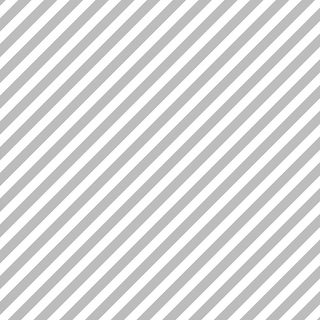
- What’s Happening: The
.img-containermaintains a 16:9 aspect ratio, regardless of its width. The image inside adapts to fill the container while maintaining its aspect ratio. - Why It’s Cool: This is particularly useful for responsive design, ensuring that elements like images and videos maintain their intended aspect ratio on all screen sizes.
CSS Houdini: The Magic Show in CSS
Houdini is like the wizard of CSS, allowing you to create high-performance animations and layouts with a flick of your coding wand.
- How it Works: It exposes low-level CSS APIs, letting you tap into the browser’s styling engine.
- Pros: Unleashes creativity with unparalleled control.
- Cons: Complex and still experimental – not for the faint-hearted.
- Introduced in CSS3: Ongoing Development
- Background: CSS Houdini isn’t a single feature but a collection of APIs and technologies, with development ongoing. Various parts of Houdini have been in development since around 2016, and different APIs are at different stages of standardization and implementation.
CSS Houdini Example: Conjuring CSS Magic
/* This is a basic example; Houdini can get quite complex! */
@supports (paint(myPainter)) {
.houdini-example {
--circle-color: green;
background-image: paint(myPainter);
}
}
/* JavaScript part - usually in a separate file */
if ('paintWorklet' in CSS) {
CSS.paintWorklet.addModule('path-to-your-worklet-module.js');
}
- What’s Happening: This is a basic setup for using CSS Houdini, where a custom paint worklet (
myPainter) is defined to style.houdini-example. - Why It’s Cool: Houdini opens up a world of possibilities for creating high-performance animations and complex layouts. It allows developers to access the browser’s rendering engine directly, offering a level of control previously impossible with CSS alone. Houdini’s power lies in its ability to extend the browser’s rendering engine, but it’s more complex than typical CSS.
Each of these features represents a significant step in the evolution of CSS3, continuously expanding the capabilities and efficiency of web design and development.
FAQ
What’s the difference between CSS Grid and Flexbox?
CSS Grid is a two-dimensional layout model, providing control over both rows and columns, making it ideal for more complex layouts that require precise alignment in both dimensions. Flexbox, on the other hand, is a one-dimensional layout method, designed for distributing space along a single column or row. Flexbox is great for linear layouts where elements need to be evenly spaced or aligned, such as in headers, footers, or sidebars. In essence, use Grid for major page layouts and Flexbox for smaller components.
How do I create a responsive design with CSS3?
Creating a responsive design with CSS3 involves a mix of flexible grids (using percentages rather than fixed units), flexible images (using max-width: 100% to ensure they scale within their containers), and media queries (to apply different styles based on the screen size or other media features). This combination allows your design to adapt to various screen sizes, from mobile devices to large desktop screens, ensuring a consistent and accessible user experience.
Can I use CSS variables in animations?
Yes, CSS variables (custom properties) can be animated just like any standard CSS property. This can be incredibly powerful for creating dynamic animations where values need to change, such as transitioning between themes or adjusting visual elements in response to user interactions. For instance, you can animate a CSS variable controlling the color of an element, creating a smooth transition effect.
Is CSS Grid Layout compatible with all browsers?
CSS Grid Layout is widely supported in modern browsers, but it’s always important to check compatibility, especially with older browsers like Internet Explorer. For browsers that do not support Grid, you can use feature queries (@supports) to provide a fallback layout, often using Flexbox or other layout methods. This ensures that your website remains functional and visually coherent across different browsing environments.
How do I use the @supports rule effectively?
To use the @supports rule effectively, write your CSS with the assumption that the browser may not support certain advanced features. Provide a basic layout that works universally, and then enhance it using @supports to detect if a browser can handle more sophisticated styles like Grid or custom properties. This approach, known as progressive enhancement, ensures that your site is accessible and functional in as many environments as possible.
What are the best practices for using Flexbox Gap?
When using the Flexbox gap property, it’s best to use it for creating consistent spacing between flex items, which can lead to more readable and maintainable code. Avoid using margins for spacing flex items, as this can lead to unexpected behaviors and inconsistencies, especially when dealing with margin collapsing. The gap property simplifies spacing and aligns items more predictably.
Can I nest grids within grids in CSS Grid Layout?
Absolutely, nesting grids within grids is a powerful feature of CSS Grid Layout. It allows for incredibly detailed and intricate layouts by enabling a grid container to become a grid item of another grid. This can be useful for creating complex layouts where different sections of the page require their own grid configuration, allowing for a high degree of flexibility and precision in your designs.
How do aspect ratios help in web design?
Aspect ratios in web design are crucial for maintaining the proportional relationship between an element’s width and height, regardless of screen size or layout changes. This is particularly important for multimedia content like images and videos, ensuring they don’t get distorted on different devices. Preserving aspect ratios contributes to a more consistent and visually pleasing user experience, especially in responsive designs.
What’s the best way to start with CSS Houdini?
The best way to start with CSS Houdini is by experimenting with small, manageable projects and incrementally exploring its capabilities. Begin by understanding the basic APIs and how they can be applied to simple use cases. Online tutorials, documentation, and community examples can be invaluable resources. Remember, Houdini is an advanced and experimental part of CSS, so patience and persistence are key.
Are CSS variables really that useful?
CSS variables are incredibly useful for creating more maintainable and dynamic stylesheets. They allow you to centralize the definition of commonly used values, making global changes quick and consistent. This is especially beneficial for themes, where changing a few variables can alter the entire look and feel of a website. They also enhance the reusability of your CSS and can be combined with JavaScript to create interactive and responsive designs.






Leave a Reply